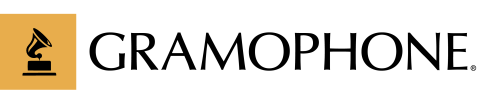- 08.10.2015
- gramophone
- Tech"knowledge"y Music Guest Post How-To
The Best Way to Burn a CD in iTunes

By Geoffrey Morrison
With storage space on computers and phones at levels that would have seemed absurd just a few years ago, there are fewer and fewer reasons to settle for compressed music. Whether you still buy CDs and import them, or if your CD collection has been collecting dust since you converted them all to MP3 years ago, it’s worth checking to ensure your iTunes import settings are getting you the best quality possible.
If you’ve never adjusted your iTunes settings, it’s well worth the (short) time. Compressed audio (the default setting) is noticeably inferior to the audio you can get on CDs. The first step, of course, is finding the iTunes menus at all. Apple doesn’t make it easy. When you open iTunes, there’s a little gray and white box in the upper left-hand corner. From it, select Preferences. This is presuming you have the stock iTunes setup. If you have visible pull-down menus, you can find Preferences in the Edit menu. Mid-way down the first Preferences page you’ll see Import Settings.
The stock setting is to use Apple’s AAC Encoder. This is fine, but it is a “lossy” compression format, as in you’re losing sound quality. The MP3 option is similar. Both offer different levels of compression depending on the setting. At the highest levels it’s almost indistinguishable from CD, but it’s still compressed.
To get bit-perfect copies of your CDs, use WAV or Apple’s version, AIFF. These are big files, though, often 10x larger than MP3s. The real hidden gem is the one option we haven’t discussed: Apple Lossless. This is, as its name suggests, a lossless compression format. As in, the data is compressed, but when the file gets played, you’re getting everything exactly as it was on the original CD. The files are smaller than WAV/AIFF as well. This is an excellent choice if you’re looking for the best sound quality, but still want to carry around a lot of music. If your portable device still can’t hold as much as you’d like with Apple Lossless, you can additionally convert down to MP3 or AAC with just the click of a button.
Lastly, there’s an option on the Import Settings page to “Use Error Correction when reading Audio CDs.” Definitely do this. While it may take a little longer to copy the CD, it ensures you’re getting the best possible sound quality.