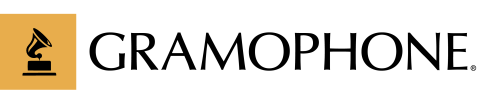- 08.26.2011
- Tech"knowledge"y Guest Post
What’s That Cable Do Again? A Simple Guide to All Things Wire and Cable Related
Just a simple little guide to wires & cables...
PS3 to TV
So you love your PlayStation 3, right? Me too. But how do you get the most out of your gaming system? Simple. You just need to use the right cable. First off, you need to know what kind of screen resolution you’re playing in. If your television supports HD, you’ll need a HDMI or component AV cable, which are sold separately from your system. HDMI cables are the only cables that support gaming in 1080p. If you’re gaming on an older television, you can use the AV cable that comes with your PS.
 |
|
|
HDMI Cable |
Component AV Cable |
Laptop to TV
If you enjoy watching your TV shows on your laptop, why not give yourself the gift of a larger screen by connecting your laptop to your television? HDMI cables currently give the highest quality connection. However, many laptops don’t support the HDMI input, so you may need to buy a DVI cable, as well. Another option is a Mini DisplayPort-to-HDMI adapter. The Mini DisplayPort was originally developed by Apple for Mac laptops, but many newer PCs are also equipped with the DisplayPorts. Connect an HDMI cable to the Mini DisplayPort and you can view screen quality in 1080p resolution.
|
|
|
|
DVI Cable |
Mini Display Port-to-HDMI Adapter |
Blu-Ray/HD-DVD to TV
Blu-ray players and HD-DVDs are the next best thing to the live show. Hook them up to get the best audio and video and you’re set! To watch your Blu-ray discs in HD, you’ll need an HDMI cable or a component video cable. Audio can be a bit more tricky if your receiver doesn’t accept HDMI cables. In this scenario, you’ll have the option between a digital coax cable or a optical toslink digital audio cable. With these cables, you won’t have audio equal to that of HDMI, but you’ll get a resolution up to twice that of a standard DVD! Happy watching!
|
|
|
 |
|
Component Video Cable |
Digital Coax Cable |
Toslink Digital Audio Cable |
-Ela